What is an ISP?
An ISP, or Internet Service Provider, is the company that connects you to the internet. Think of them like the gatekeepers to the online world, letting you browse websites, send emails, and watch videos.
How Do ISPs Work?
ISPs connect to super-fast internet lines, which they use to give their customers quick and reliable service.
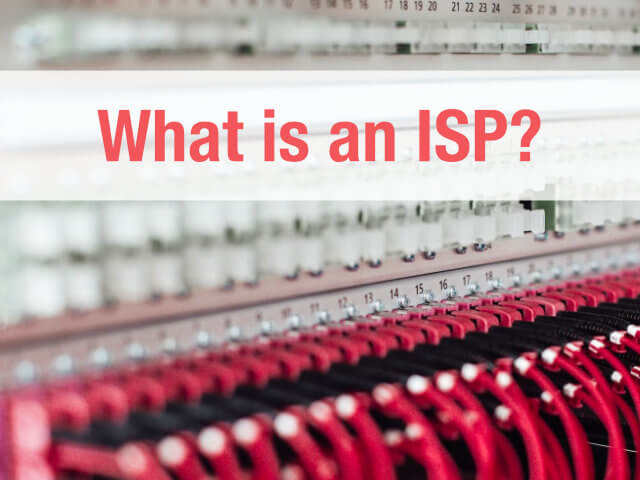
Big ISPs often have their own private lines, while smaller ones might share with other companies.
ISPs use servers in big data centers to manage all the information flowing through their networks, helping everything run smoothly.
Types of ISPs and Examples
ISPs are generally categorized into three tiers:
- Tier 1: These are the backbones of the internet with global networks, like AT&T, Verizon, and Lumen. They sell access to Tier 2 providers.
- Tier 2: These are large regional or national providers, such as Comcast and Cox. They buy access from Tier 1 and serve consumers and smaller ISPs.
- Tier 3: These are local providers, like EarthLink or smaller regional companies, that buy access from higher tiers to serve specific areas.
What Does Your ISP See?
Your ISP can monitor your online activity. If you visit a website that doesn't use HTTPS (the padlock icon in the URL), your ISP might see sensitive info like usernames and passwords. Even with HTTPS, they can still track which sites you visit. To protect your privacy, consider using a VPN.
ISP Companies
In the U.S., there are over 2,880 ISPs according to BroadbandNow. The top five by coverage are HughesNet, Viasat, AT&T, Verizon, and T-Mobile. ISPs are categorized into three tiers:
- Tier 1: These ISPs, like AT&T, Verizon, and Lumen Technologies, are the backbone of the internet with global networks and direct connections to other major networks.
- Tier 2: Regional and national ISPs, such as Comcast and Cox, buy access from Tier 1 ISPs and provide services to consumers and smaller ISPs.
- Tier 3: Local providers like EarthLink and smaller regional ISPs rely on Tier 1 and Tier 2 for internet access, typically serving residential areas and small businesses.
How to Find Out Who Your ISP Is
If you want to know who your ISP is, here are some easy steps:
- Use a tool like “Who is My ISP” to quickly find out.
- Search “What is my IP” in Google, then use an IP lookup tool to check your ISP.
- Check your network settings on your computer or router for the ISP's name.
- Look for branding on your router, which might tell you the ISP.
By following these steps, you can easily identify your ISP and understand more about your internet service.